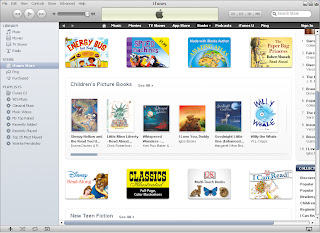Because
of the 11 Tools for the 21st Century training, I've discovered many tools to
add to my personal technology toolbox. Some of my favorite
tools are now Dropbox, Google Docs, Teacher Tube, Animoto, Brain Pop, and Wordle. I plan on
using Animoto to introduce a specific genre of reading by getting the
student's attention and interested in upcoming reading, and I plan on using
Wordle during word study. Using Google Docs, I've created and shared a document with my
SPED team. The document is intended to take the place of the current SPED
student information spreadsheet. The Google Docs version should help keep
one accurate form instead of different versions of the same form.
Going through the 11 Tools training has reiterated to me that students need to be actively engaged (and interested) in learning. Continued integration of technology should help to accommodate the 21st Century learner in this aspect. This training has also increased my awareness or the many tools and resources that are just a click away. I love the idea of Dropbox and Google Drive and I am beginning to use Google Docs as my primary word processing tool.
I was surprised about how many tools I thought I understood but didn't fully understand prior to working on the 11 Tools. For example, I thought that Google Docs was just an attempt by Google to replace Microsoft Office. I now know that the vision that the people at Google had and what they have come up with is very useful. I was also surprised at how many blogs are being written every day by educators. It is also good to know that the Atomic Learning tutorials are available for us to use.